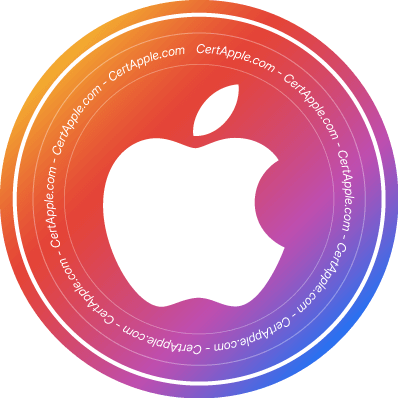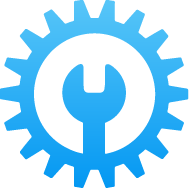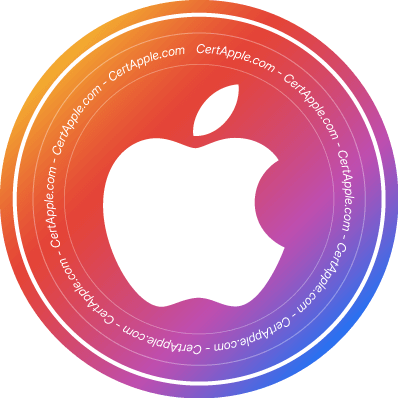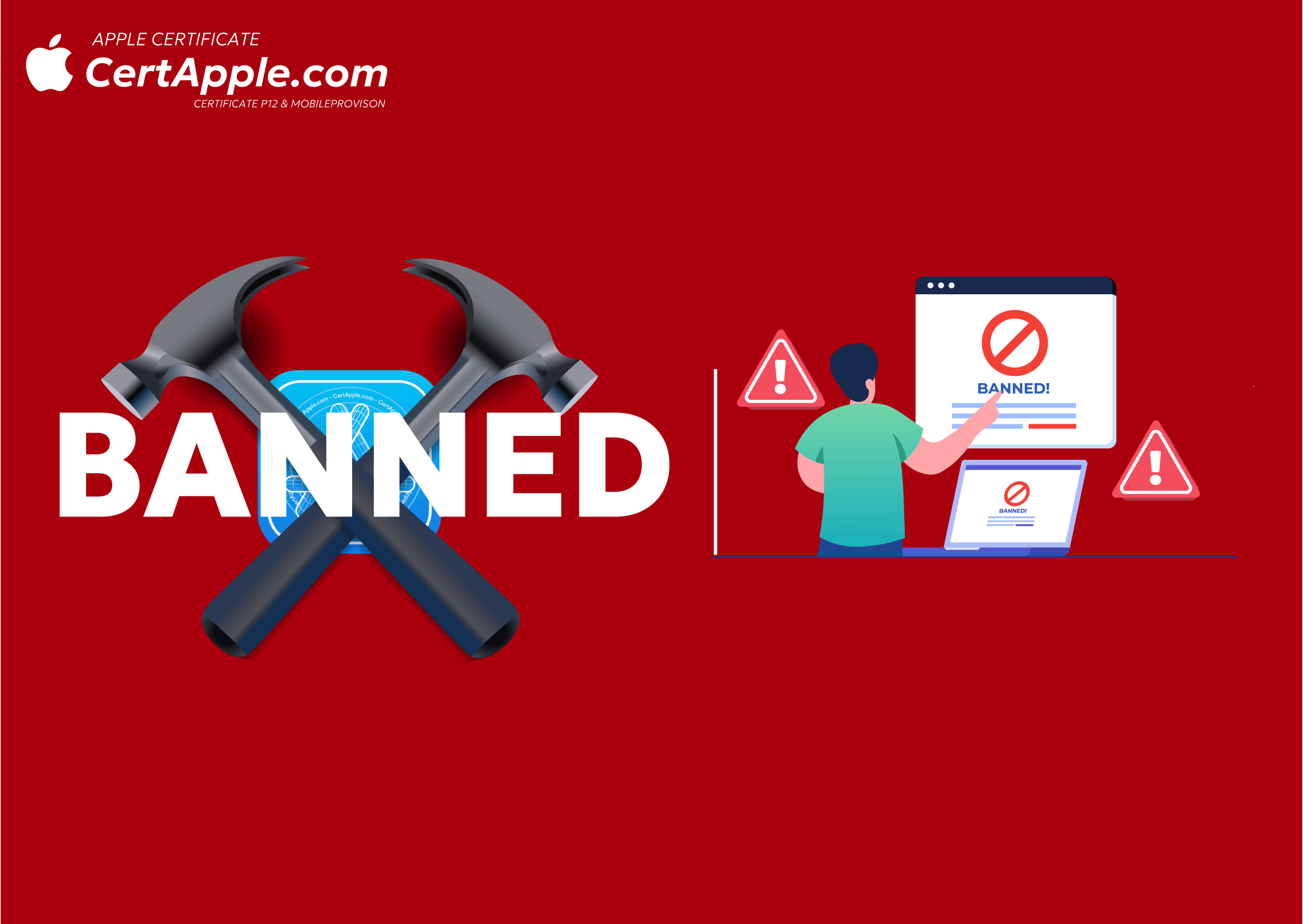Install profile
From your device, tap the button below to download the Block OTA profile. Your device will notify you when the profile has been downloaded. Open Settings, tap the profile and follow the onscreen instructions to allow installation.
Download Block OTA Profile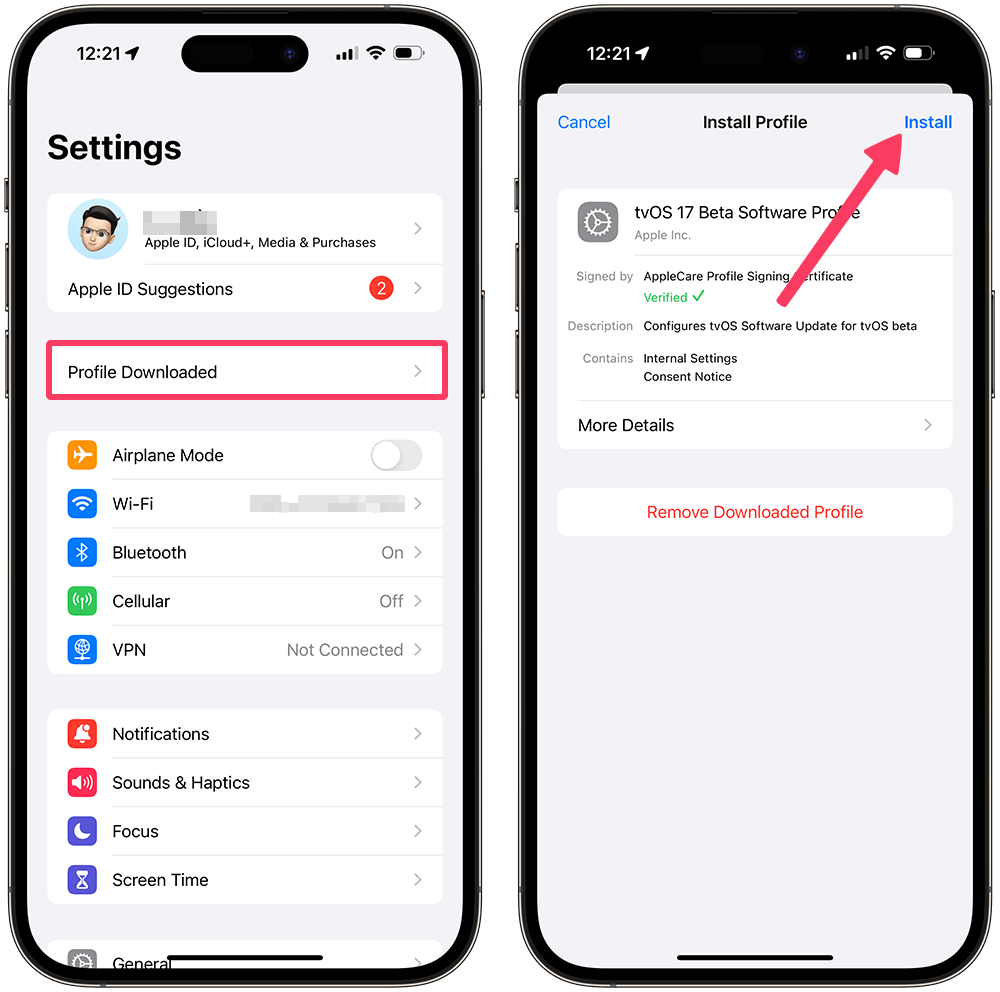
Restart your device
Don't forget to restart your device after installing the profile so any changes can be applied.
To check if the profile is active on your device, go to Settings > General > Software Update. If it displays "iOS is up to date," you have successfully blocked updates.
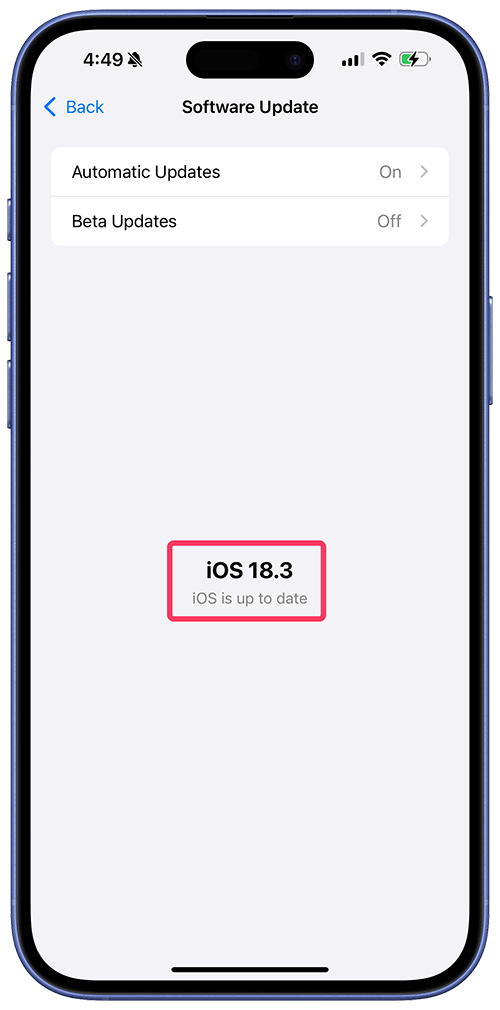
If you still see a new update available, go to Beta Updates and select Off. Then, navigate to Settings > General > iPhone Storage and check if a software update has been downloaded. If it has, select it and delete it from your iPhone or iPad.
Uninstalling the Block OTA Profile
In case you want your device to be able to update normally, you need to uninstall the OTA Block profile as follows:
- Open the Settings app
- Go to General > VPN & Device Management
- Tap on the tvOS 18 Beta Software Profile, select Remove Profile and enter your device passcode.
- Restart your device to apply the changes.
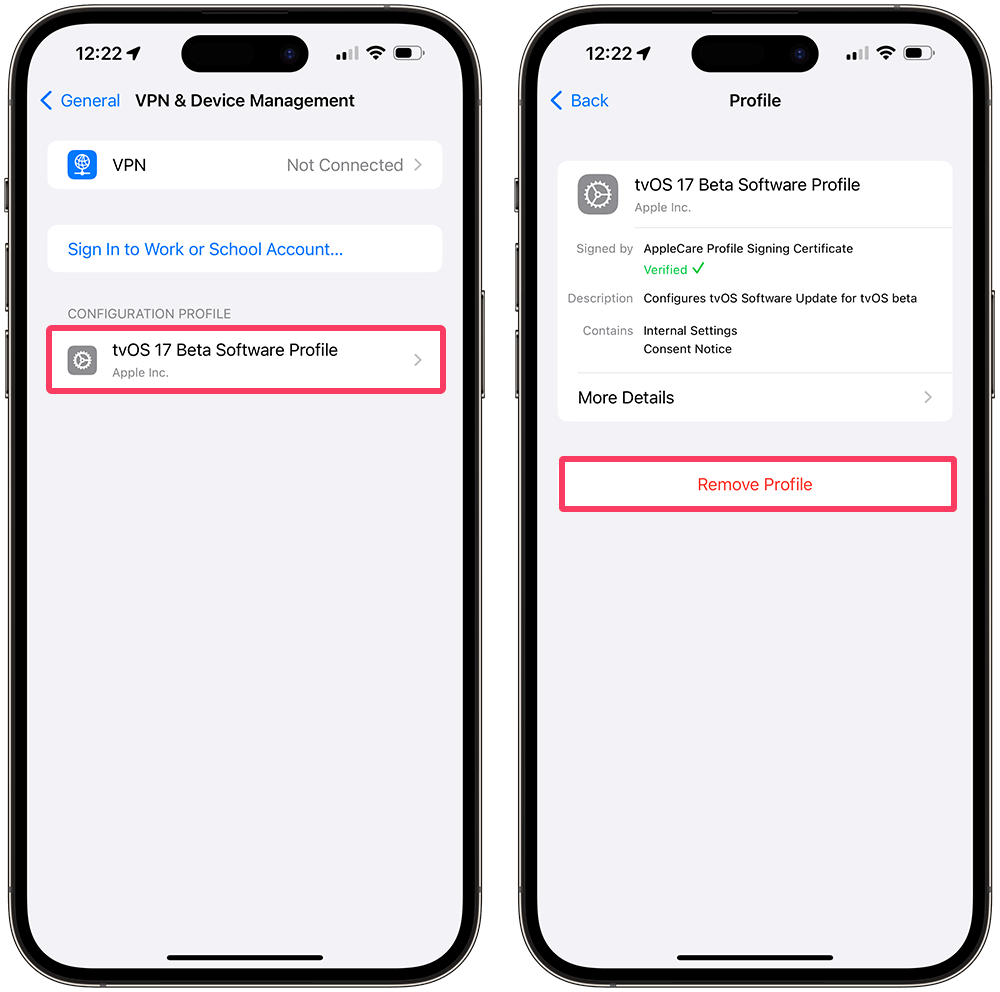
Now, check for updates in Settings - General - Software Update.
Need Help?
Share this page